
Cart
0
No items found.
Start free trialProduct is not available in this quantity.
Managing funds
GraceBlocks paid subscription plans support the option for adding funds to support native messaging (email, texting) and embedded AI capabilities. To learn more about how to upgrade and about the various GraceBlocks subscription plans, click here.
To learn about the countries GraceBlocks supports for text messaging and the associated rates for both email and texting, click here.
To learn more about GraceBlocks' AI-based capabilities and transaction rates, click here.
Follow the steps outlined below to add and replenish your funds balance.
Purchase funds
| Step | Action | Visual |
| 1 | Click the Zone settings icon (gear icon) for the Zone where you wish to purchase funds. |
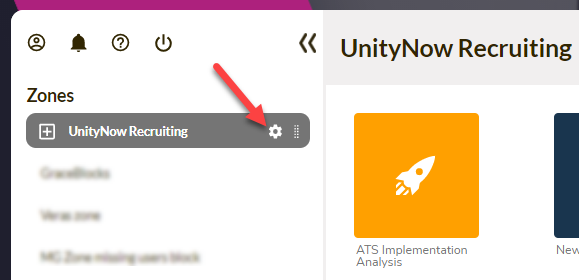 |
| 2 | In the Zone messaging funds and phone numbers area, click Add funds. |
 |
| 3 | Enter the amount, between $20 and $2000 U.S. dollars, of funds that you wish to add. |
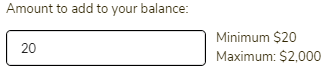 |
| 4 | Check the Auto-recharge this amount when funds are low check box if you'd like your account to be automatically charged this amount again when funds are low. |
 |
| 5 | Read all text remaining on the page. If you agree to all stated terms, click Add funds to confirm your payment and purchase the funds, using the default payment method on file for this Zone. |
 |
| 6 | You can always refer to the Zone messaging funds and phone numbers area to see your funds balance. |
 |
| 7 | At any time, you can toggle on or off the auto-recharge option. When that option is enabled, funds will be automatically repurchased when current funds reach $3. |
 |
Note: All Zones are initially granted $2 in funds.